Unlocking LMS Potential: Harnessing the Power of LMS Reports to Increase LMS Usage
Your learning management system (LMS) is the key to providing a user-friendly, structured, and easily accessible training solution to your staff. But even some of the most well-known companies in Jamaica struggle to increase LMS usage.
A learning and development professional with over 10 years of experience shared with us that although over 300 people have access to her company’s LMS, the LMS utilisation rate is 40%. This means that only 120 of the company’s 300 employees are actively using the LMS!
LMS reports provide important information about your learning management system. This information will help you understand the struggles your employees face so that you can create and execute a plan for increasing engagement and LMS usage.
Before we look more closely at LMS report examples, let’s dive a bit deeper into the challenges companies face with LMS usage.
Understanding the LMS Usage Challenge
HR leaders and L&D professionals face three fundamental challenges with LMS usage:
- Lack of engagement
- Inefficient content delivery
- Unclear learner progress tracking
Lack of Engagement
Several factors impact LMS engagement such as poor LMS onboarding, lack of personalisation, infrequent online engagement opportunities, a poor user interface, and lack of mobile compatibility. Busy employees also often find it difficult to carve out time for training which results in less LMS usage.
Here are some tips that will start the process of improving LMS engagement.
How Can You Improve Engagement on Your LMS?
- Ensure your LMS has a user-friendly interface and is mobile-compatible.
- Create an LMS onboarding program where new hires and existing employees can learn how to effectively use the LMS.
- Set up learning paths, discussion forums, individual notifications, and other features that personalise the LMS for each user.
- Ensure your LMS has dynamic capabilities that allow it to adjust to all types of devices.
- Regularly check LMS user reports to track engagement activity.
Inefficient Content Delivery
Is the content you’re using for your courses engaging and easy to understand? Your online courses should include short videos, knowledge checks, and learning material that encourage interaction. It also helps to utilise micro-learning, an online learning tactic that allows learners to engage with lessons in bite-sized modules that aren’t longer than 10 minutes.
Your employees will lose interest if content delivery is one-note instead of engaging. They won’t feel motivated to log into your LMS and complete their training.
Here are some tips that will help you improve content delivery.
How Can You Improve Content Delivery on Your LMS?
- Split longer courses into bite-sized modules.
- Use LMS course reports to monitor course interactions on your LMS. The data you receive here will help you make informed decisions about what you should do with your courses moving forward. We’ll discuss this in further detail later in this article.
- Include multiple opportunities to test learning in various formats such as online quizzes, simulations, and on-the-job activities.
Unclear Learner Progress Tracking
Various factors impact your employees’ abilities to progress along their learning paths — lack of time, overly complex learning material, access issues, and more. You won’t be able to do a deep dive into the issues impacting an employee’s learning progress if you aren’t paying attention to their progress in the first place.
Here are some tips that will help you keep track of each learner’s progress.
How Can You Improve Learner Progress Tracking on Your LMS?
- Assign employees to groups that reflect the learning paths they’re on.
- View the user report for each employee at least once per week. This report will let you see the number of courses your employees have completed and the scores they’ve gotten from assessments. Use this data to reach out to employees and provide them with additional support as needed.
You’ll experience five crucial benefits when you use LMS reports to increase LMS usage. Let’s look more closely at these benefits.
5 Key Benefits of Leveraging LMS Reports
“One on One’s LMS gives us access to better reporting and analytics data that enable us to make better business decisions.” ~Andre Palmer, Director of Research and Engagement at Symptai Consulting
LMS reports help you get the most value out of your employee training program. They give you the data necessary to make informed decisions about five critical aspects of training — learner engagement, course success, testing, certifications, and presenting findings to decision-makers.
Learner Engagement
LMS reports help you understand how often each employee logs into the platform, whether employees are completing the courses assigned to them, the activities employees are engaging in to earn points, and so much more.
Course Success
With LMS reports, you can determine the courses with the lowest and highest success rates. You can also see the time spent on each course and the average scores for assessments related to those courses.
Testing
Seeing each employee’s average test scores helps you identify areas of weakness and strength. This data will help you create personalised programs that include mentorship and practical training so that your employees can continue to improve their skills.
Certifications
You will want to keep track of the certificates you issue to your staff. When do these certificates expire? When should they be renewed? LMS reports help you answer these questions so that you can keep your staff updated with the latest knowledge and skills.
Presenting Findings to Decision Makers
Senior executives want reports about your employee training program and LMS so that they can feel confident in their investment. These business leaders are instrumental in getting buy-in for your employee training program.
LMS reports help you present data to them in an easy-to-understand format and convince those executives who are on the fence to support what you’re trying to achieve.
Want to learn more about employee training data you should present to execs? You may find this article interesting “5 Metrics to Track for Effective Employee Training“.
6 Types of LMS Reports
In this section, you will learn about six types of LMS reports that will help you better analyse the impact of your staff training program. This breakdown also includes LMS report examples from One on One’s LMS demo site that give you a clear picture of the type of data you can expect. You can watch our webinar on LMS reports to see these reports in action.
Let’s start with a snapshot of the data you can get from your LMS at a glance. Below, you will see an image from One on One’s LMS demo site that shows the reports dashboard.

This area of the LMS provides a bird’s eye view of the number of users on your LMS, the total number of courses your users have access to, the average time spent on these courses, and the number of course completions. You can use the time filters to get this data within specific time periods — today, yesterday, this week, this month, this year, or custom.
This snapshot helps you get a sense of performance on your LMS before you dive into more detailed reports. The first detailed report that will catch your attention is user reports. Let’s look more closely at the data user reports provide.
LMS Report Example 1: User Reports
User reports tell you the following critical information about your learners:
- Number of completed courses
- Last login
- Time spent on each course
- Overall test scores
- Date a course was completed
- Date a user was enrolled in a course
- Date a certificate was issued
The image below shows a snapshot of information you get on all users.
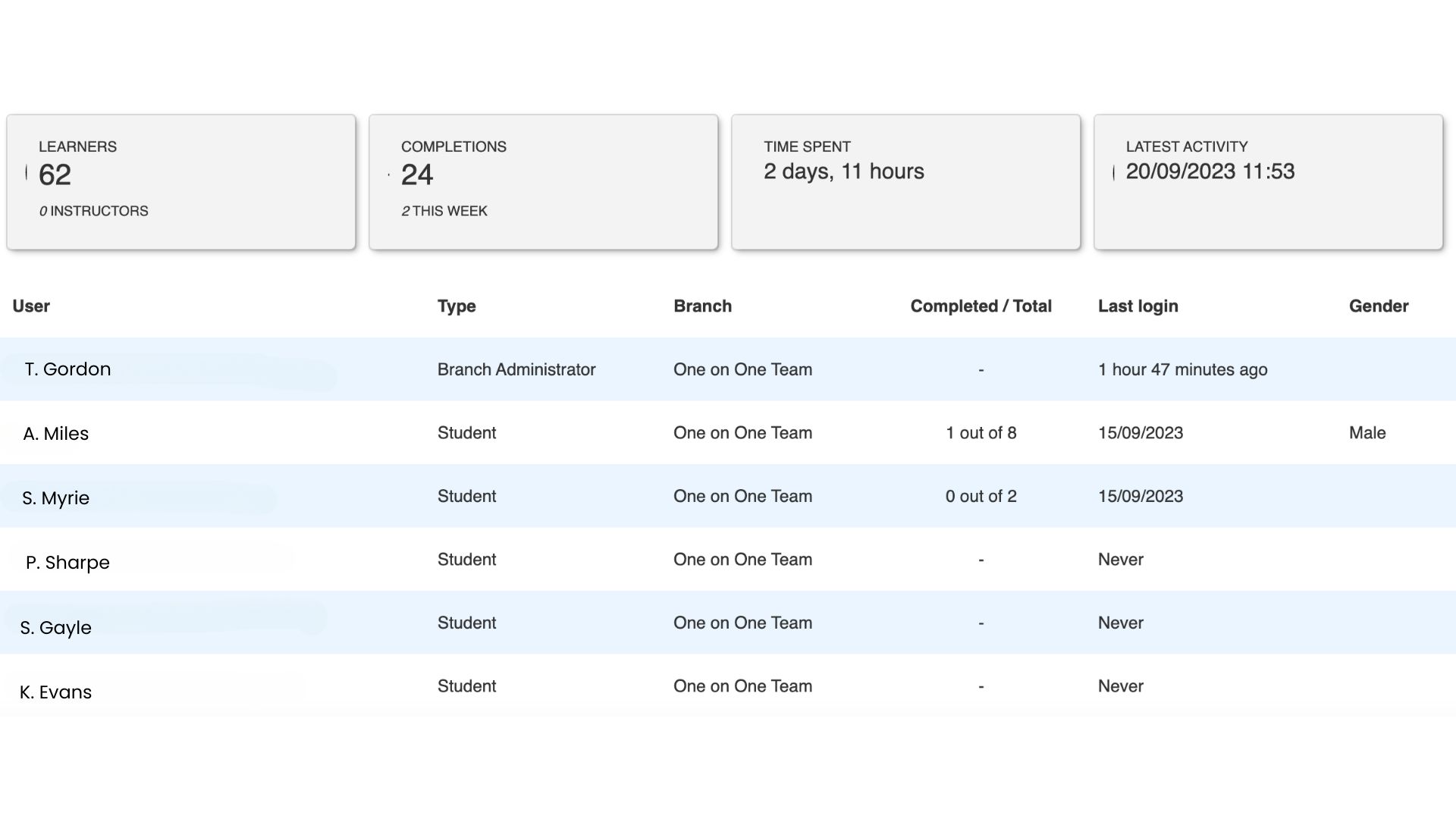
When you click on one of the users, you’ll get more detailed information — the list of courses assigned to the user, course status, total time taken to complete the course, overall score, date enrolled, date completed, and certificates issued.
Clicking on a username leads to a window that shows the courses assigned to that user. An example of this is shown in the image below.
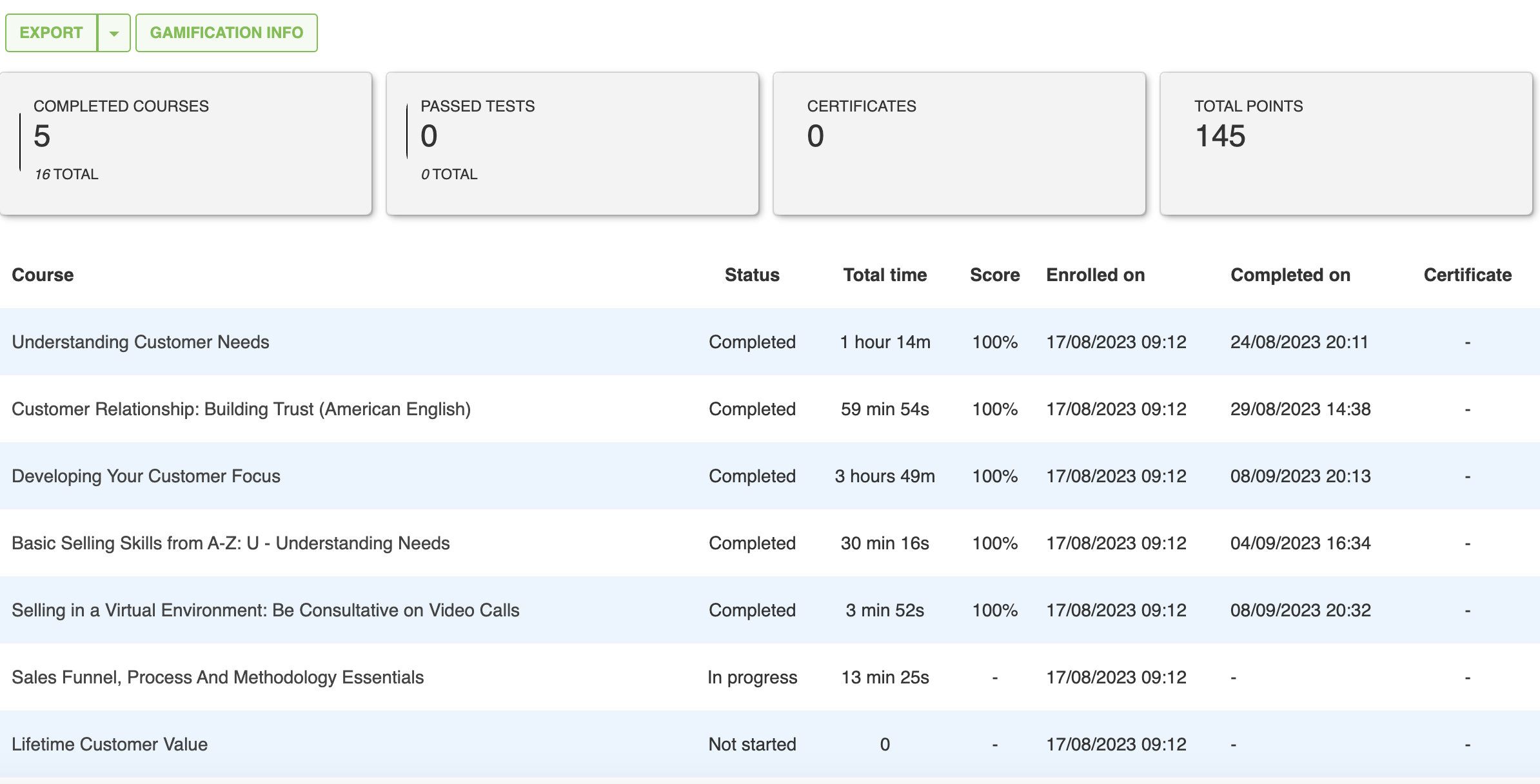
Clicking on the “Gamification Info” button leads to information about this user’s level on the leaderboard and badges attained as shown in the image below.
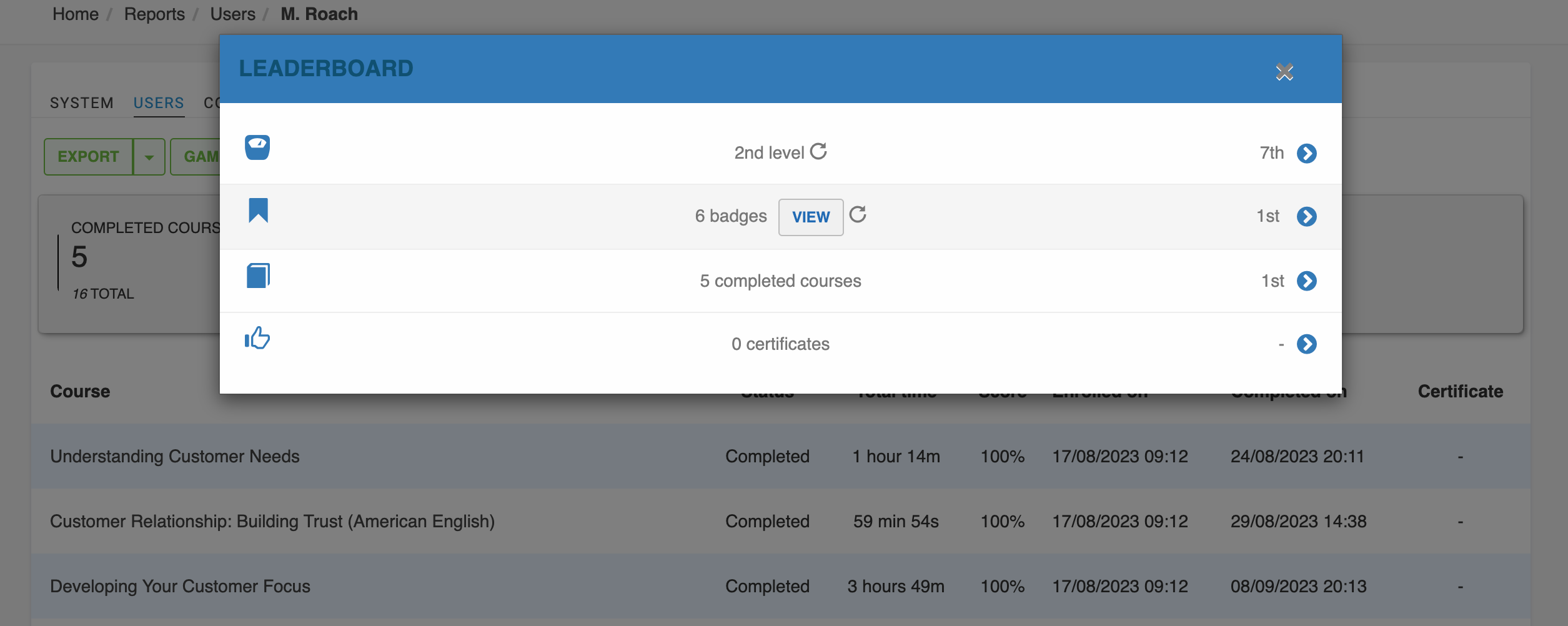
Most of this user’s data can also be seen in a snapshot from the user portal of the LMS. An example is shown below.
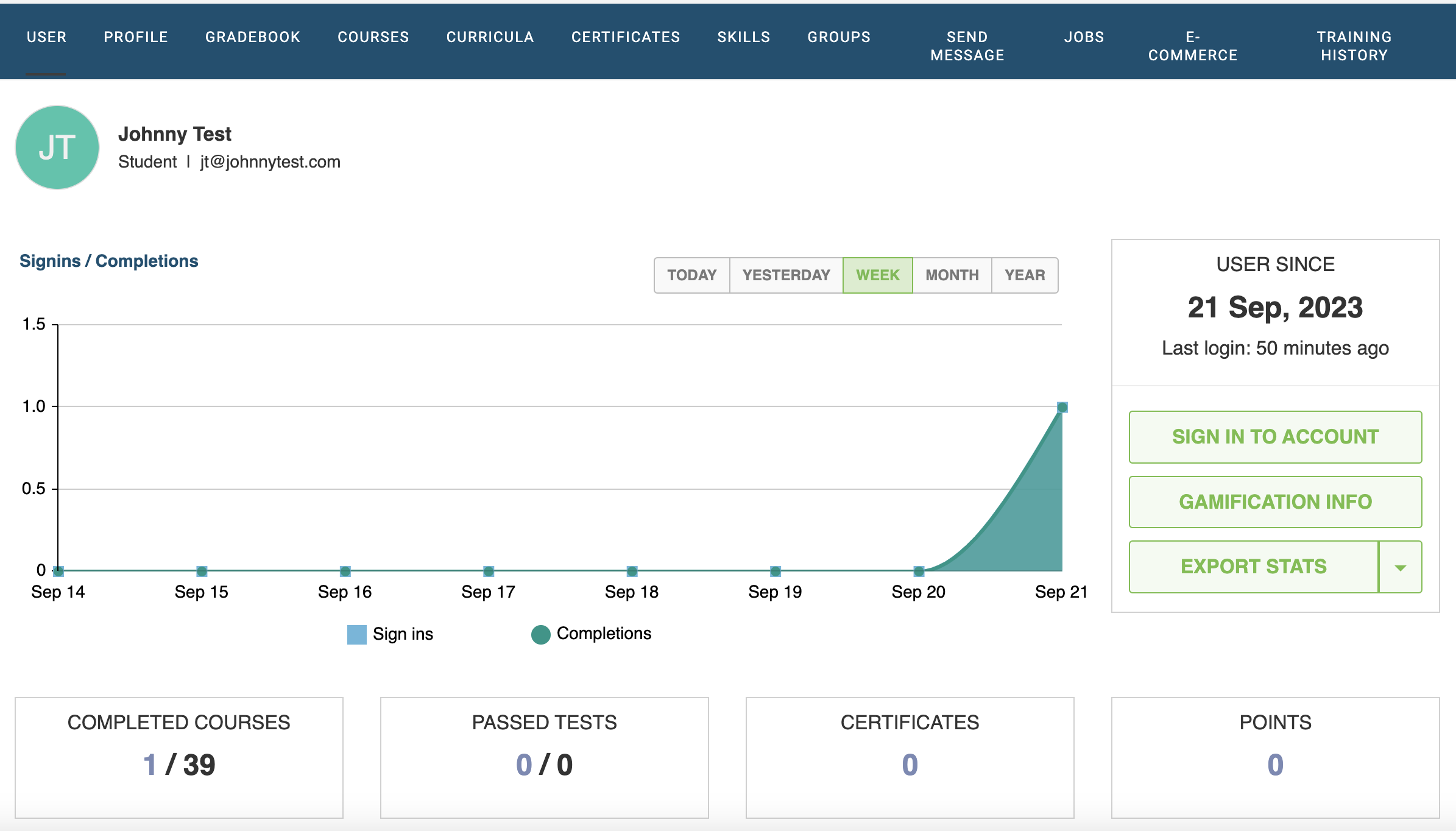
In this report from the user portal, you can compare Johnny Test’s sign-ins to his course completions. You can also see the number of completed courses versus the number of assigned courses, the number of passed tests, the number of certificates issued, and the number of points.
But how can the data you get from LMS user reports help you improve your employee training program and increase LMS usage? Let’s find out.
How To Interpret LMS User Reports
LMS user reports help you answer two key questions so that you can do what’s necessary to increase LMS usage.
1. How frequently are users logging in?
This analysis can be approached in either of two ways. First, assume the user is still a current staff member and hasn’t completed the assigned learning path. If this user’s last login was weeks ago, it’s clear that person isn’t actively using the LMS. Reach out to the person to discuss possible barriers.
Second, users with recent logins are likely to regularly use the LMS. These employees can become your employee training program ambassadors, team members who are committed to your training program and willing to help mentor and inspire others to have the best possible learning experience. Training program ambassadors are vital for influencing their peers to actively engage in training.
2. How many courses has each user completed?
The number of courses a user completes can be interpreted in two ways. First, it can tell you the courses a user finds too easy or too challenging. Courses users complete too quickly are usually easy. Courses users take too long to complete are usually too complex. You can use this information to adjust course content and duration accordingly.
Second, you can use course completion rates to personalise course reminders which are sent to employees who are either taking too long to complete a course or haven’t yet started a course. These reminders can be in the form of pop-up banners on the LMS or message reminders delivered directly to the user’s inbox.
An example of an LMS pop-up banner is shown in the image below.
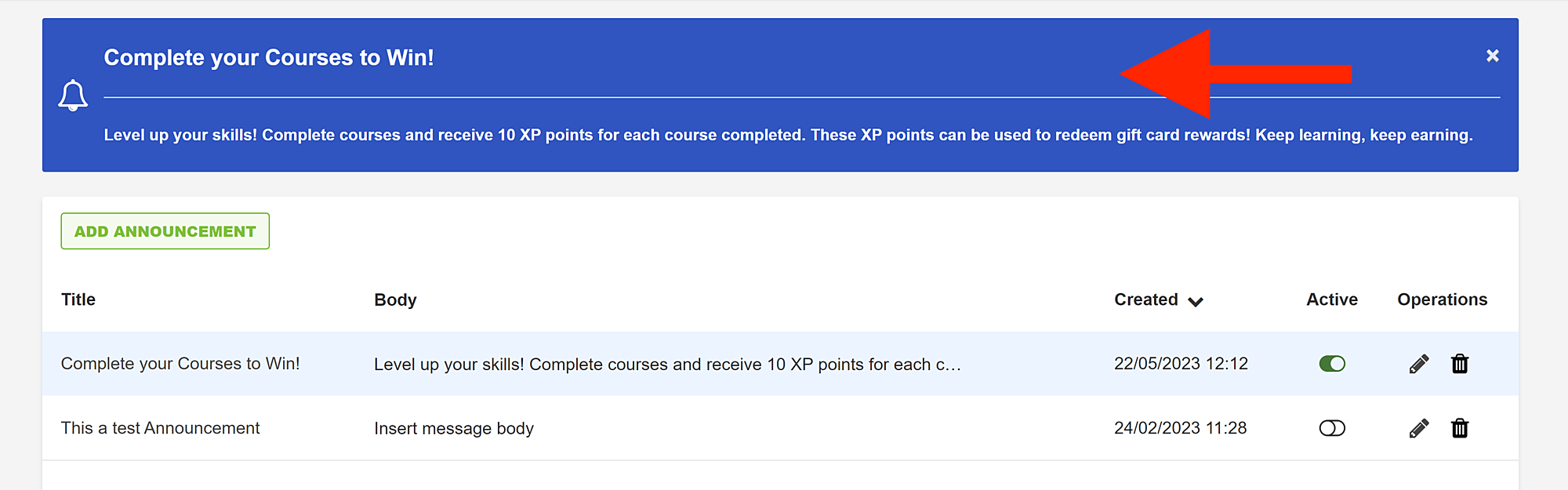
Pop-up banners can be customised with their own titles and body text so that you can deliver the right messages at the right times.
An example of a message reminder that can be sent directly within your LMS is shown below.
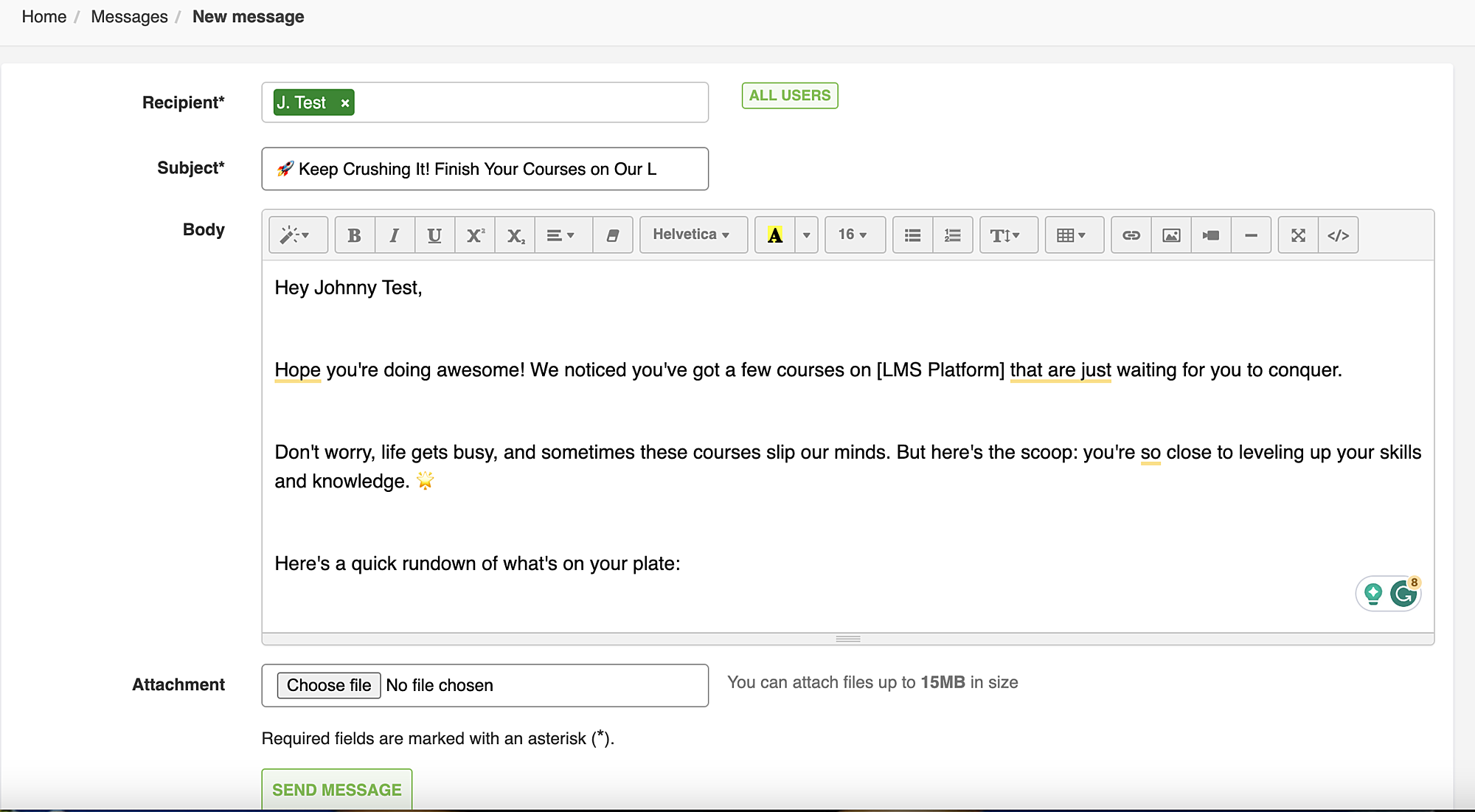
Here’s a course completion message reminder template you can use when sending course completion reminders to your team.
Subject: 🚀 Keep Crushing It! Finish Your Courses on [LMS Platform]
Hey [User’s Name],
Hope you’re doing awesome! We noticed you’ve got a few courses on [LMS Platform] that are just waiting for you to conquer.
Don’t worry, life gets busy, and sometimes these courses slip our minds. But here’s the scoop: you’re so close to leveling up your skills and knowledge. 🌟
Here’s a quick rundown of what’s on your plate:
1.[Course Name 1]
- Progress: [Progress Percentage]
- Deadline: [Course Deadline, if applicable]
2. [Course Name 2]
- Progress: [Progress Percentage]
- Deadline: [Course Deadline, if applicable]
3. [Course Name 3]
- Progress: [Progress Percentage]
- Deadline: [Course Deadline, if applicable]
Finishing these courses brings some major perks:
🚀 Supercharged skills in your chosen field.
🌈 More exciting career doors opening up.
🏆 A warm, fuzzy feeling of accomplishment.
📜 Certificates to show off on your resume and LinkedIn.
If you’re stuck or have any questions, we’ve got your back. Just shoot us a message at [Support Email], and we’ll help you power through.
Your growth journey matters, and we’re here to make sure it’s a blast! Let’s dive back into those courses and rock this learning journey together.
Thanks for being a part of the [LMS Platform] fam! We can’t wait to see you crush those courses.
Keep learning, keep shining! 🌟
Cheers,
[Your Name]
[Your Title]
[LMS Platform Name]
DOWNLOAD THE COURSE REMINDER MESSAGE TEMPLATE
This discussion about analysing course data from user reports leads us to another important LMS report — course reports. Let’s look more closely at the data you can pull from LMS course reports.
LMS Report Example 2: Course Reports
Course reports tell you the following critical information about your courses:
- Number of course completions within a specified period
- Average time spent on all courses available in your LMS
- Date your courses were uploaded onto your LMS
- Number of users assigned to each course
- Each user’s course status (completed or not completed)
The image below shows a snapshot of the information you can get on all the courses in your LMS.
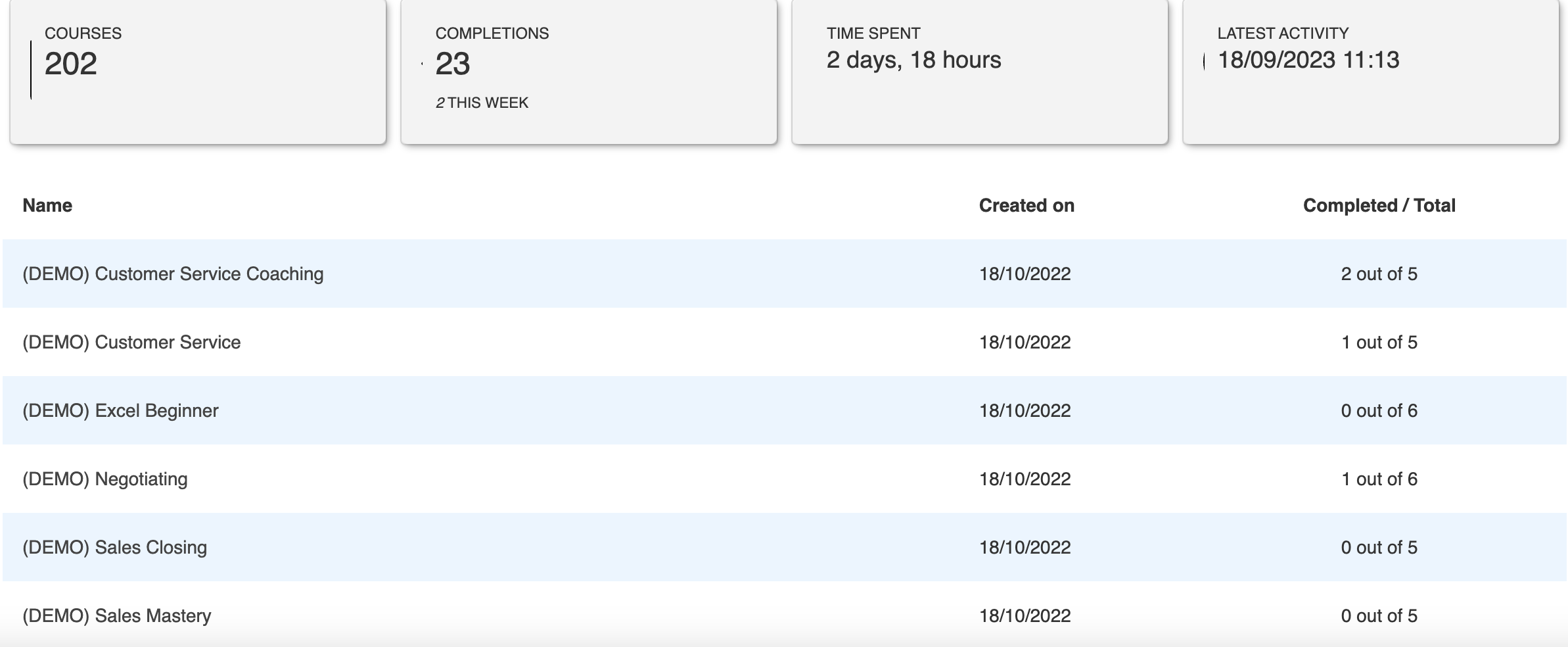
Clicking on each course reveals more information about the users assigned to that course. You’ll see the total time spent, users with certificates for that course, the total time each user spends on the course, the user’s course status, and the date on which the user was enrolled.
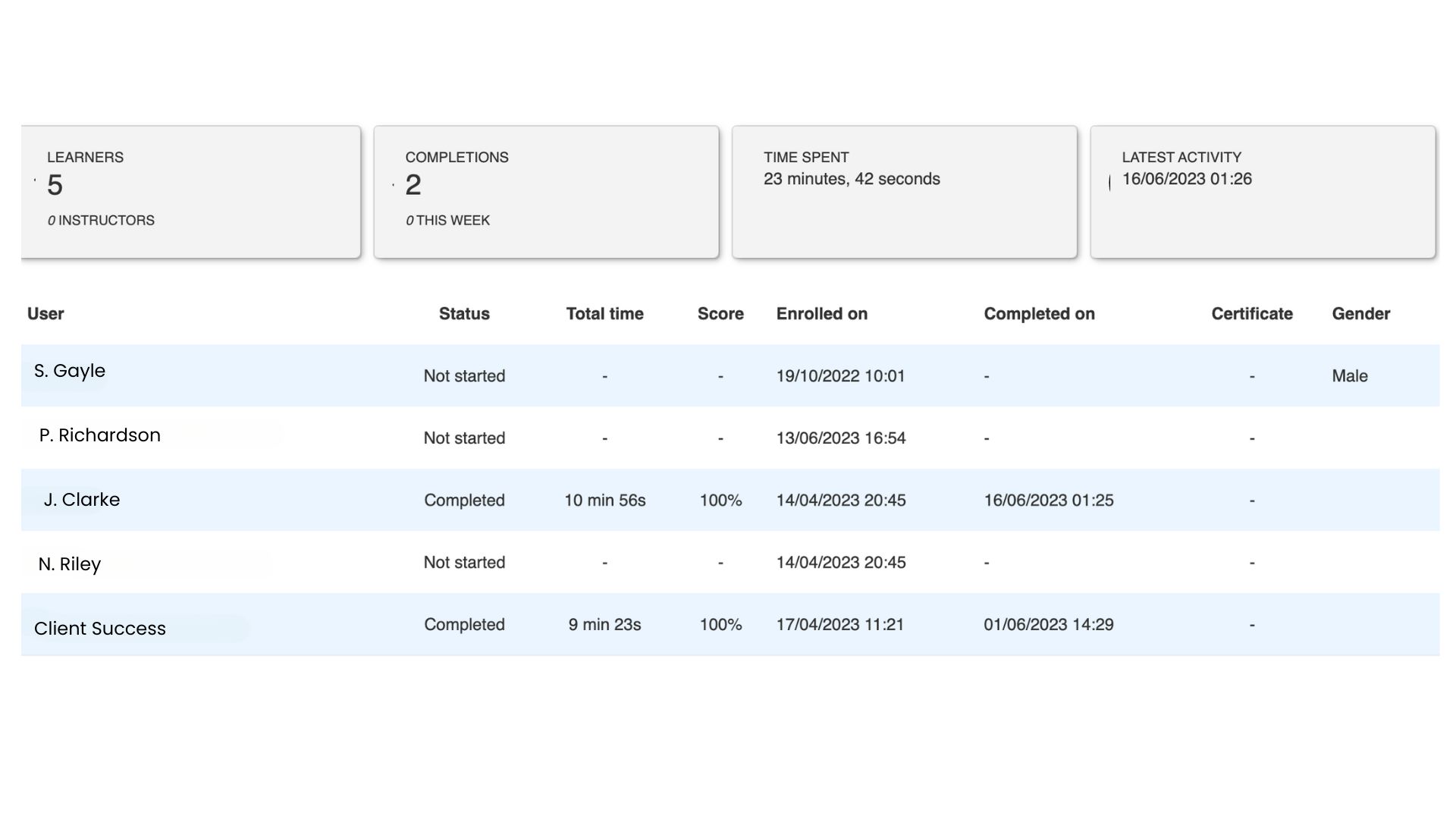
You’ve learned how pulling course data from your user reports can help you increase LMS usage. Let’s look more closely at the two ways you can pull additional course data specifically from course reports, data you can use to optimize learning experiences.
How to Interpret LMS Course Reports
There are two questions that you should ask when interpreting LMS course reports.
1. Who has completed the course quickly and with the highest score?
In the example above, Client Success completed the course in 9 minutes 23 seconds with a perfect score while J. Clarke completed the course in 10 minutes 56 seconds, also with a perfect score. Both learners have demonstrated mastery of the concepts taught. They should be rewarded and can become mentors to the other students who haven’t started the course.
The key to making a peer mentorship program work is to motivate both mentors and mentees. Sounds simple enough, right? Not really. Employee motivation is often difficult to navigate and must be encouraged on a case-by-case basis. Some tactics you can use include:
- Using your company’s intranet to highlight employees who’re excelling
- Speaking with mentees individually to understand what’s preventing them from completing courses before pairing them with mentors. This tactic is crucial because you want to identify the reason behind lack of course completion so you can determine whether mentorship is necessary. The reason provided will help you identify next steps.
- Regularly check in on mentors and mentees to assess whether the mentorship programs are working.
2. How many course completions have there been in a specific week?
Course completions within a specific week can be matched against any LMS usage or employee training campaigns you’re having internally. This can be a good measure of whether your campaigns are having an impact.
Now that we’ve covered the data you can get from user reports and course reports, let’s look more closely at the data you can pull about tests within your LMS.
LMS Report Example 3: Test Reports
The test report dashboard displays information about the total number of tests in your LMS, the lesson in which each test can be found, the number of people who have completed those tests, the total number of passes, and the average score on all tests. An example of what this looks like is shown in the image below.

You can also pull data about specific tests. If you click on “JSE Test – Knowing the JSE”, you will see the users assigned to the lesson related to that test. You’ll see their scores and the time it took for each person to complete the test.
If you want to see each person’s responses to the test questions, you can click the view option for that individual. The image below shows where this view option is located.
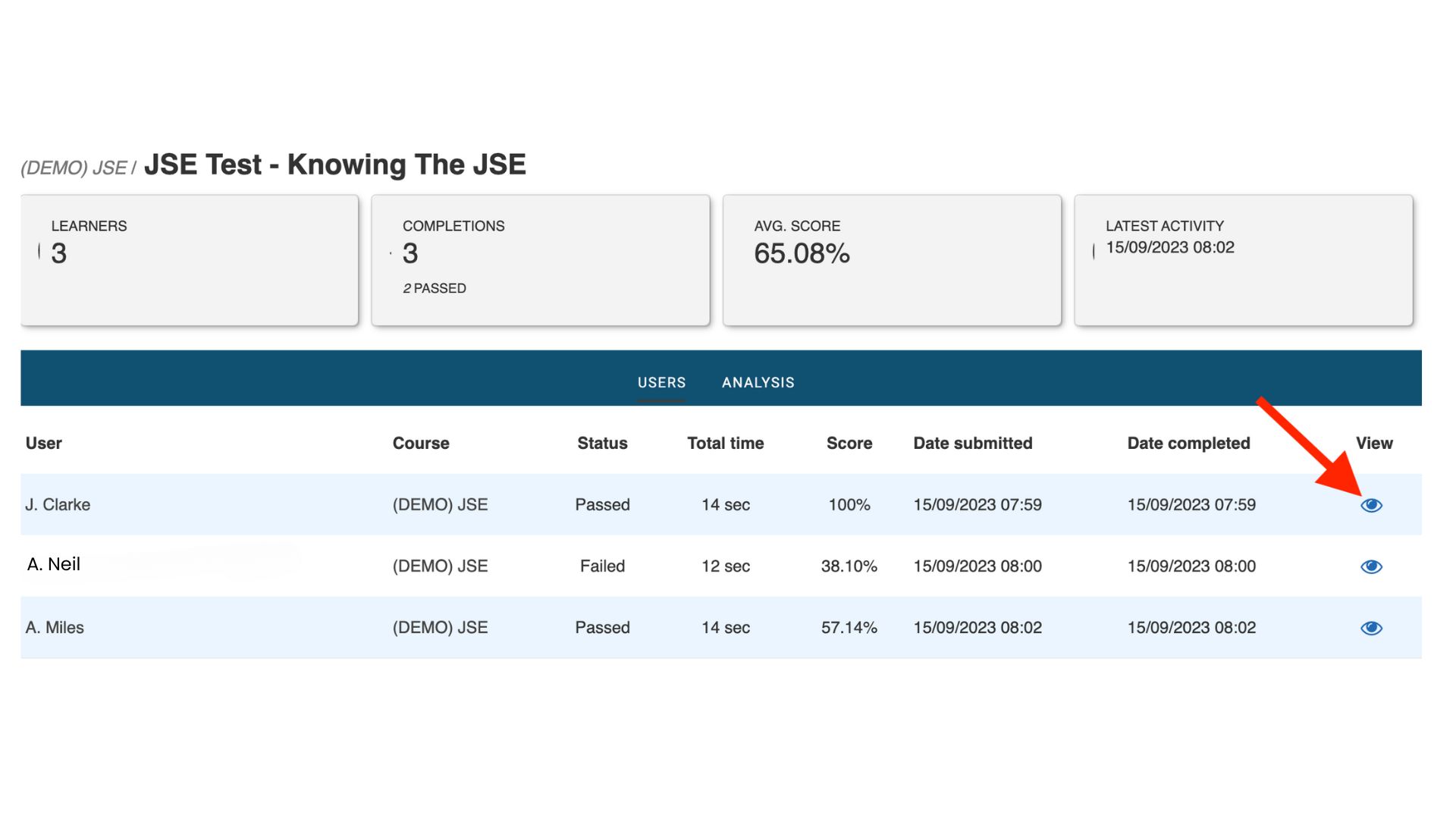
In the image above, Akeem failed the test with a score of 38.10%. Let’s look more closely at the questions he found challenging by clicking the view option beside his name.
This test had three questions. As shown in the images below, Akeem answered the first question correctly but got the last two questions incorrect.
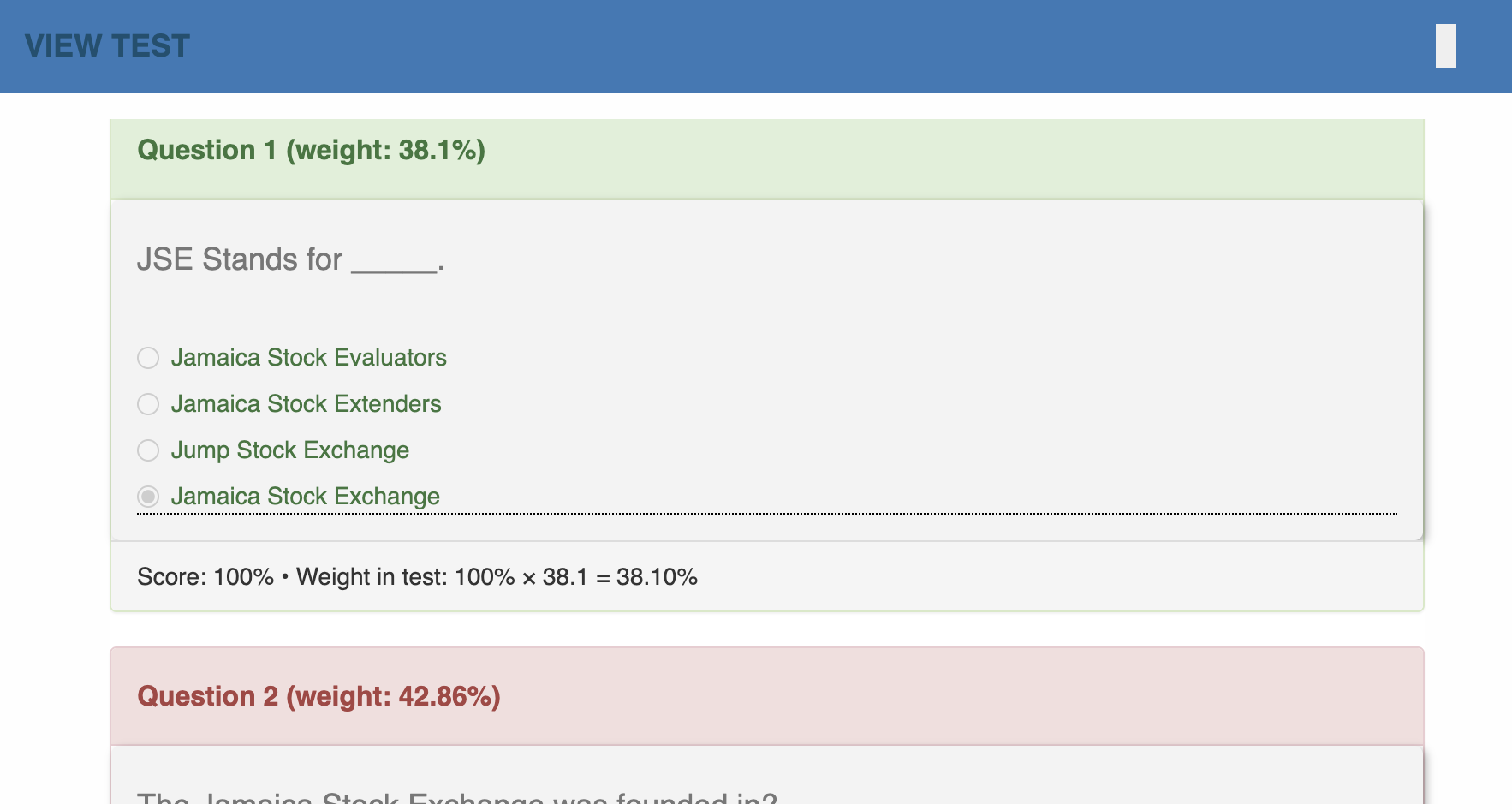
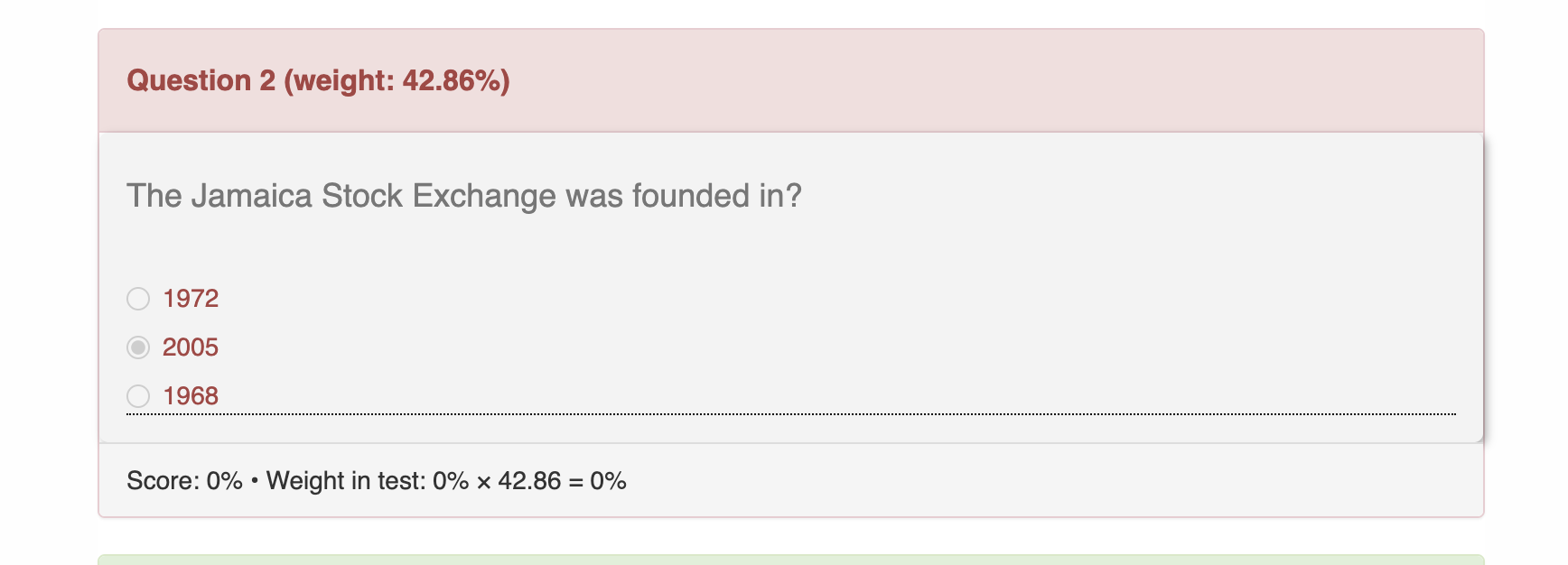
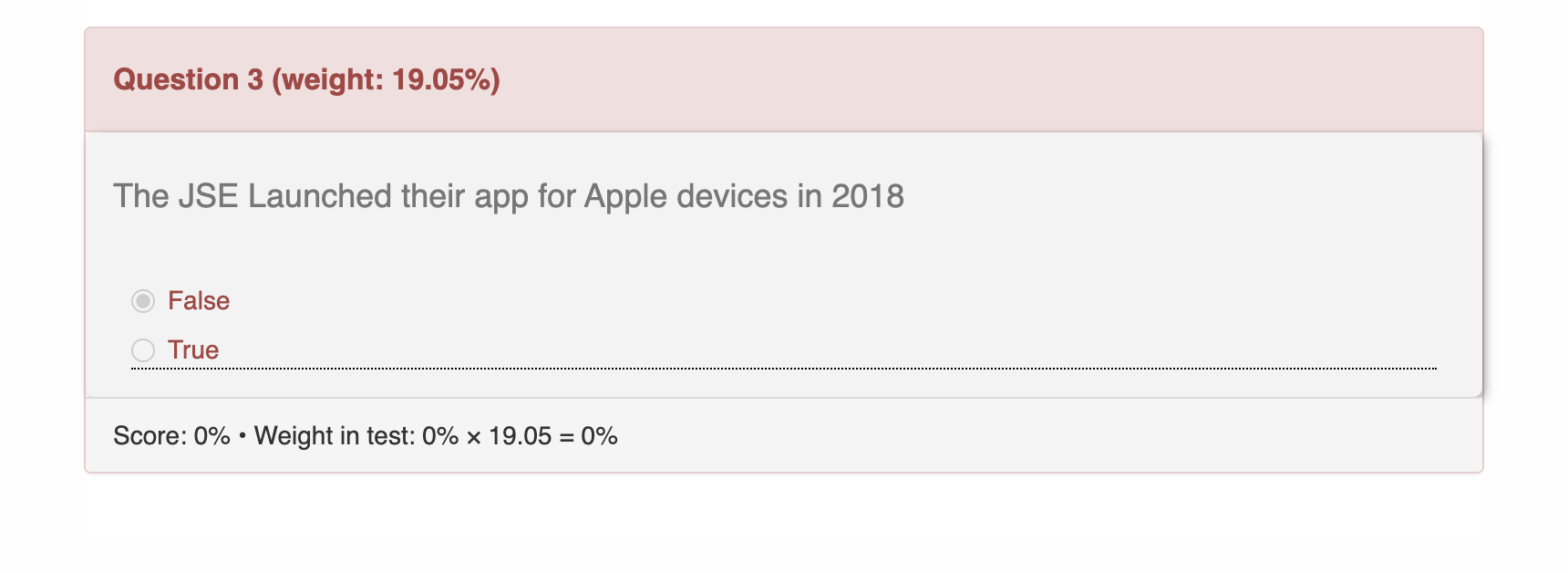 Notice that each question was weighted differently. This meant that although Akeem got 1/3 of the questions correct (which equates to 33%), his overall score was 38.10% because of how the questions were weighted. You can use weighting in your tests to give greater value to more difficult questions.
Notice that each question was weighted differently. This meant that although Akeem got 1/3 of the questions correct (which equates to 33%), his overall score was 38.10% because of how the questions were weighted. You can use weighting in your tests to give greater value to more difficult questions.
But what does all of this mean for increasing LMS usage? Let’s look more closely at how you can interpret LMS reports to find out.
How to Interpret LMS Test Reports
LMS test reports help you answer one important question — which concepts are learners finding most challenging? If several employees are consistently getting specific questions wrong, this could mean either of two things — the course didn’t clearly explain the concept or the question is flawed. You should analyse the data to determine which of the two options is more likely so that you can make the necessary adjustments.
There may also be one or a handful of employees who are consistently scoring low on tests. If you’re in this situation, you will need to structure learning interventions that will help those employees grasp the concepts. A key consideration here is that these learning interventions should be executed in a way that doesn’t belittle the employees or make them feel embarrassed. You would have to examine your approach on a case-by-case basis to determine the best course of action.
The next step in the learning process is to reward your employees for their efforts. One way to do this is through offering certificates for course completion. Let’s look more closely at the certification reports you can get from your LMS.
LMS Report Example 4: Certificate Reports
Certificate reports let you know who has been awarded certificates, the course(s) they completed to get that certificate, when the certificate was awarded, and when the certificate expired. You can also see the number of certificates issued within a specific week.
An example of what the certificate report dashboard looks like is shown below.
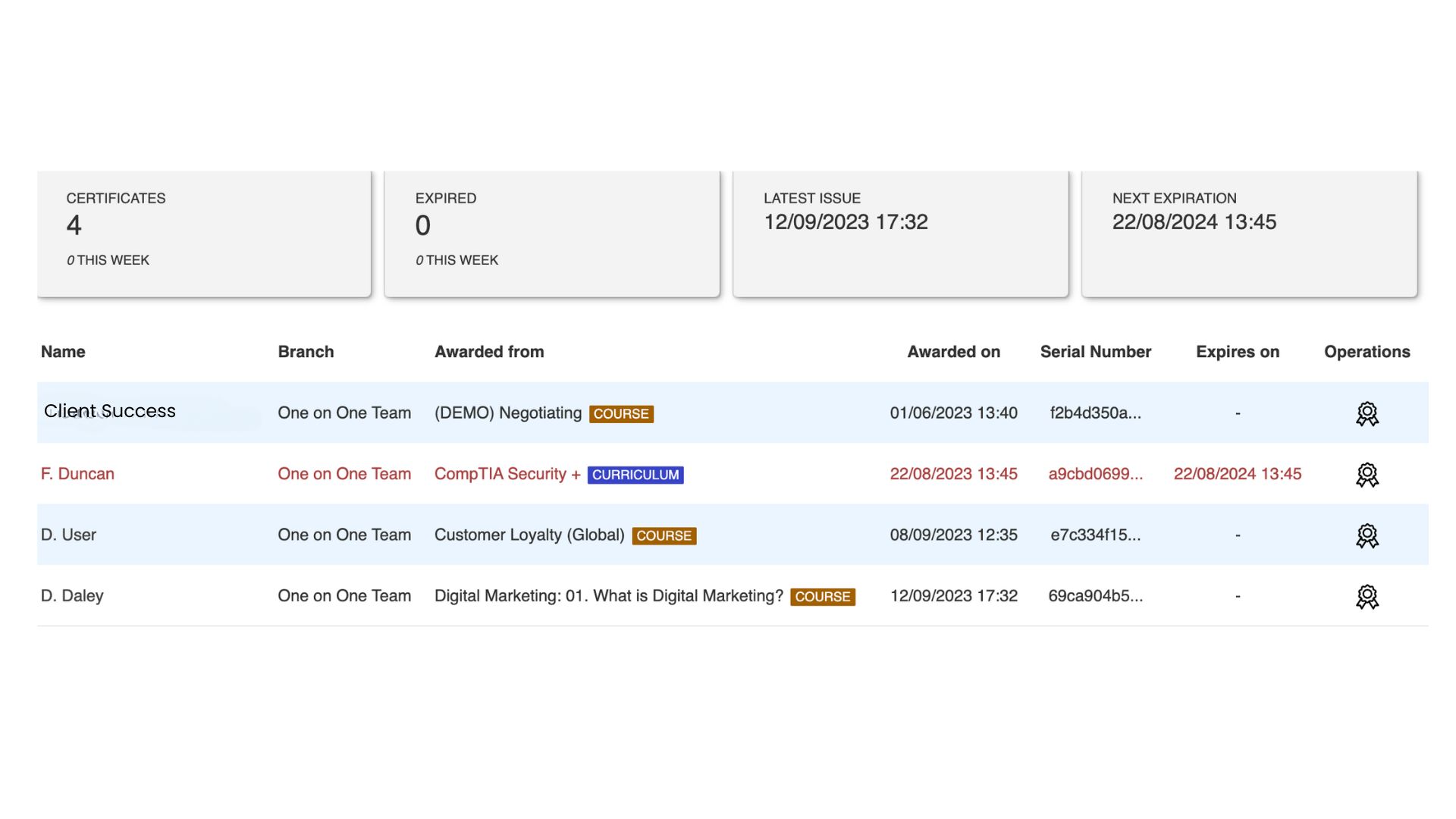
One on One allows you to create certificates unique to your organisation. These certificates reward upskilling and can be used internally in various ways. For example, certificates can be used as a requirement for considering someone for a promotion or as part of the criteria for an award at your annual awards ceremony.
Here’s an example of what a certificate looks like from One on One’s LMS demo portal.
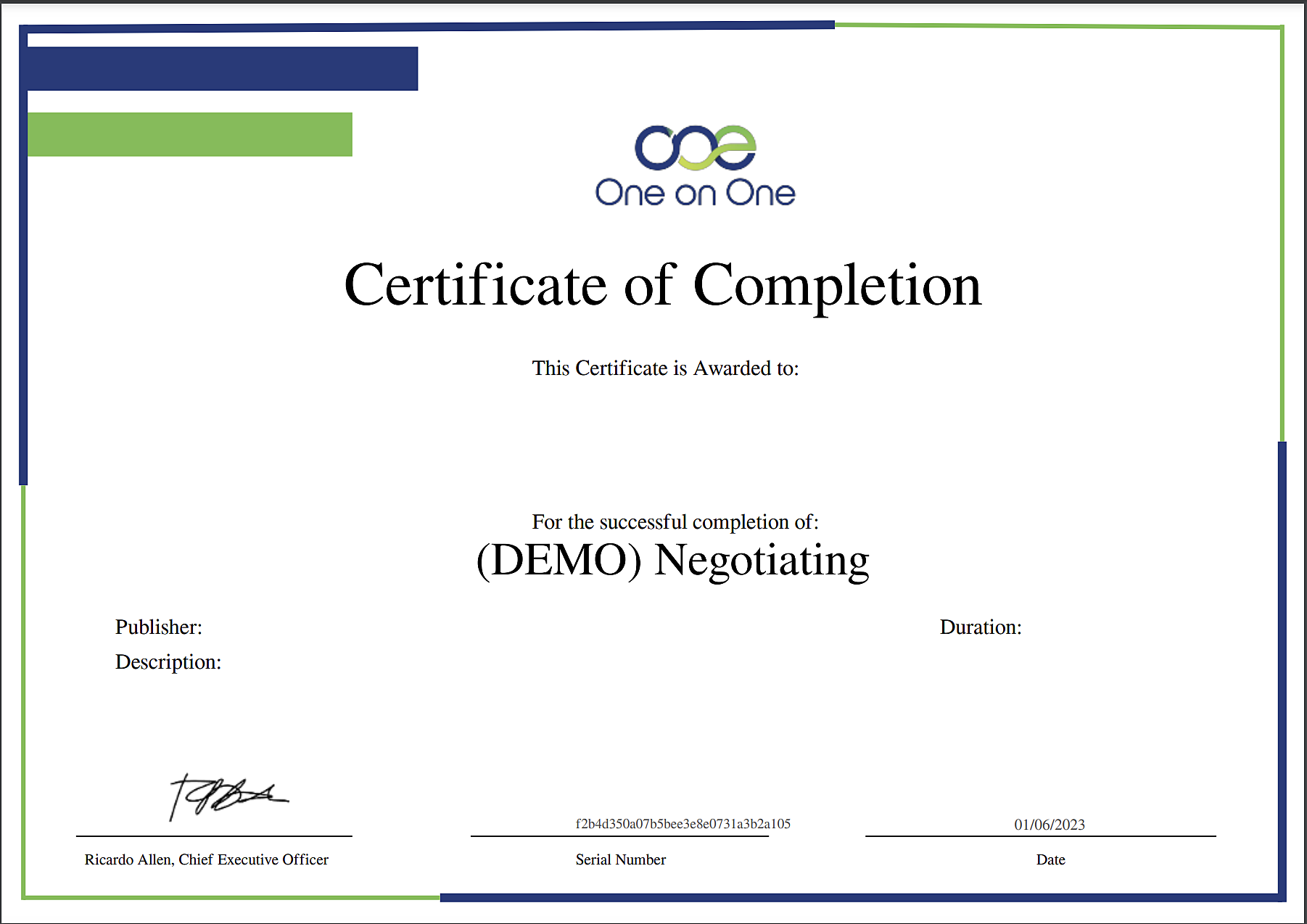
Why are LMS certificate reports important? Continue reading to learn more about the two questions LMS certificate reports help you answer.
How to Interpret LMS Certificate Reports
There are two questions you should ask when interpreting LMS certificate reports.
1. When do certificates expire?
A certificate’s expiration date let’s you know when it’s time to retrain your staff. Keeping tabs on expiration dates will help you proactively plan an ongoing employee training program that keeps your team’s skills current and relevant.
2. How has the employee’s performance improved since receiving the certificate?
Let’s say an employee received a certificate for a customer service training course on July 25th. That course focused on handling conflict during customer calls. Within two weeks, the employee’s direct supervisor should be able to review customer calls that employee has been part of to determine whether the employee has retained what was taught. Has that employee’s ability to handle customer conflicts improved?
Ultimately, your employee training program should improve your team’s performance and boost employee engagement. Certificates indicate course completion but it’s through practical application of what was taught that your business will achieve results.
Gamification is another way to reward your employees for course completion. Let’s look more closely at gamification reports.
LMS Report Example 5: Gamification Reports
Gamification allows you to use your LMS to add game-like competition elements to your employee training program. With gamification, your employees earn points and badges based on actions they complete within your LMS such as completing a course or watching a video. You can assign points and badges to different levels and also create a leaderboard so that you can reward your most active employees.
The gamification report is a custom report in One on One’s LMS. You can choose the information that you’d want to include in the report as shown in the image below.
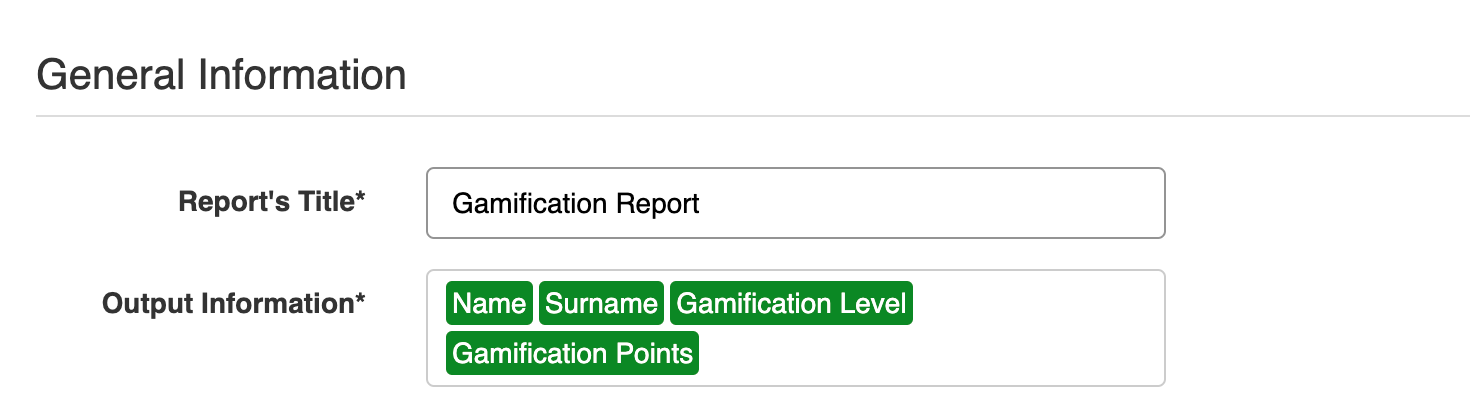
When you run the report, you will see a list like the one shown below that includes the information you’ve requested. We’ve chosen gamification level and gamification points for this report.
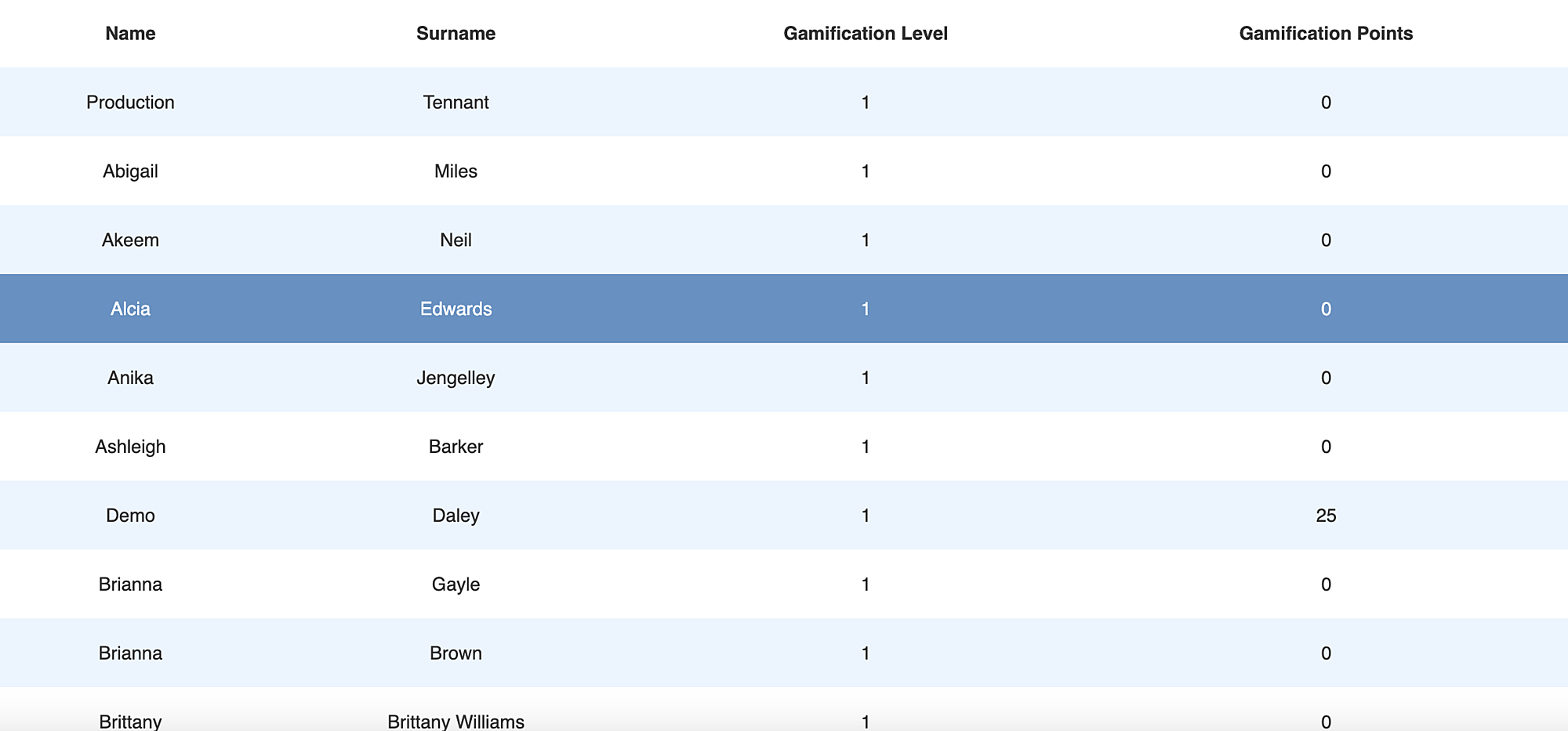
Gamification reports are particularly useful when assessing LMS usage. Here’s how you should interpret them.
How to Interpret LMS Gamification Reports
LMS gamification reports help you answer one crucial question — how engaged are your employees on the LMS? Remember, gamification allows you to assign points and badges to specific actions carried out on the LMS. If people aren’t doing those things, they won’t earn points and badges.
Use the gamification report to pinpoint actions that aren’t being carried out by most of your employees. Dive a bit deeper to figure out the barriers preventing your team from completing those actions. Is the LMS difficult to use? Is something happening within the company that’s hindering learning? Is something happening within a specific team that needs to be addressed? Take the time to find the answers to these and other questions.
LMS Report Example 6: Custom Reports
Custom reports allow you to specify the specific outputs you want to see in your LMS report. They help you focus on the data that matters most to you and your team. As shown in the images below, you can create a custom report by clicking “Create”, giving your report a name, and then choosing the output information you’d like to see.

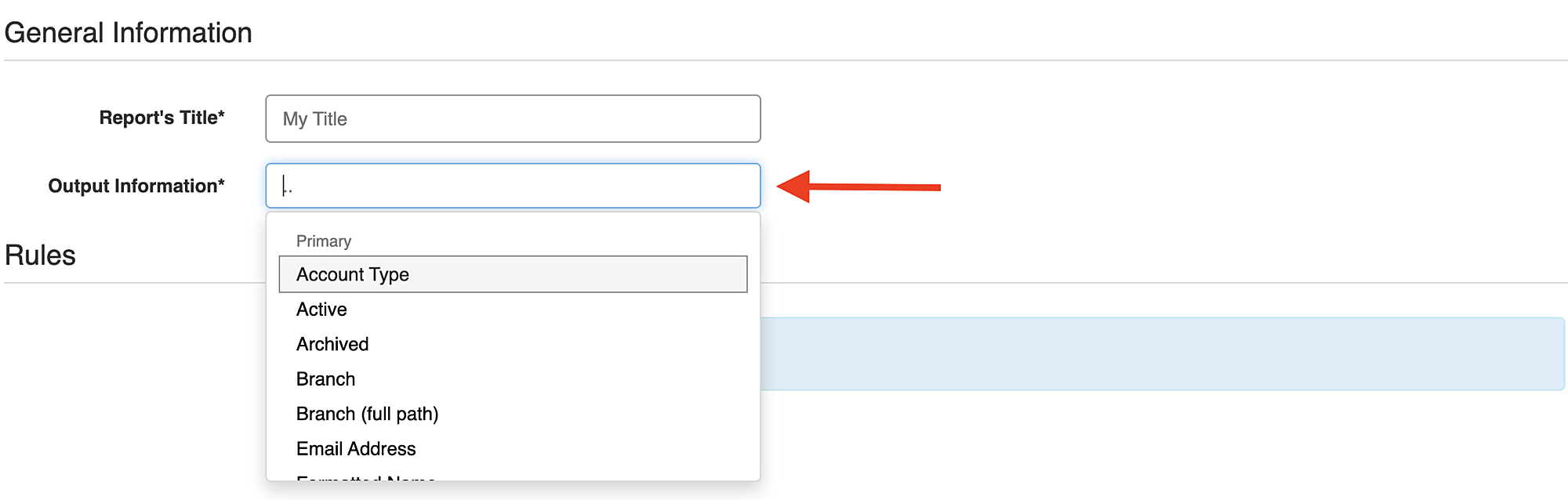
How you interpret custom reports from your LMS depends on the output information you request. The gamification report previously described is an example of how a custom report can be interpreted.
Use LMS Reports to Improve Your Staff Training
LMS reports not only provide the data you need to increase LMS usage, but they also help you optimize learning experiences for your staff. There are several reports that you can pull from One on One’s LMS. We’ve highlighted six of the most common reports in this article.
Use these reports to put your employees’ learning struggles under a microscope so that you can improve their learning outcomes. Helping your employees overcome these struggles will create a learning and development culture that facilitates growth within your organisation. It’s a win-win.
Want to see the LMS reports outlined in this article in action? Watch the recording of our LMS Reporting webinar.

